SocialPay E-Commerce Deeplink
Introduction
This document defines the process by which E-Commerce service users can send a deeplink request from their website to the SocialPay application. For addional information about our E-commerce service, please visit following URL:
https://dev.golomtbank.com:7443/docs/ecommerce_intro_en.html
Create Invoice
Creating E-Commerce payment invoice will be generated according to the following instructions below. https://dev.golomtbank.com:7443/docs/ecommerce_api_invoice/
To pay the invoice using a deeplink, you need to send 'socialDeeplink' flag as ‘Y’ in request.
Example request
{
"amount": "18000",
"callback": "https://google.com",
"returnType": "GET",
"transactionId": "TEST20230920",
"genToken": "N",
"checksum": "746462b4994e4810d931f212938d5dc774a9496e18217aef7268b1858f3d1b42",
"socialDeeplink": "Y",
"email": "test@gmail.com"
}
Example Response
{
"checksum": "9ac76e1ecd0cb23b25cf2dbf976de7bc4d6ff11aebfbd83216aae29be16534b8",
"transactionId": "TEST20230920",
"invoice": "d7fb2858-df36-469e-b40d-2815fe9215cf",
"socialDeeplink": "socialpay-payment://key=VnEWLv/nmtt2LbKjvujI8toXiR1RFt6d7zmGxNvFiHnR5YfNLDu/bx1gHRsK8PjwQbEwxcU1q4fsAPHqHRtrDPdsFQiug/vCFNNux9YbTEg="
}
In response, bank will send deeplink URL.
Merchant redirect
After receiving deeplink, merchants can use it in two ways.
1. QR
You can Generate QR code for your website in order to facilitate invoice payment.
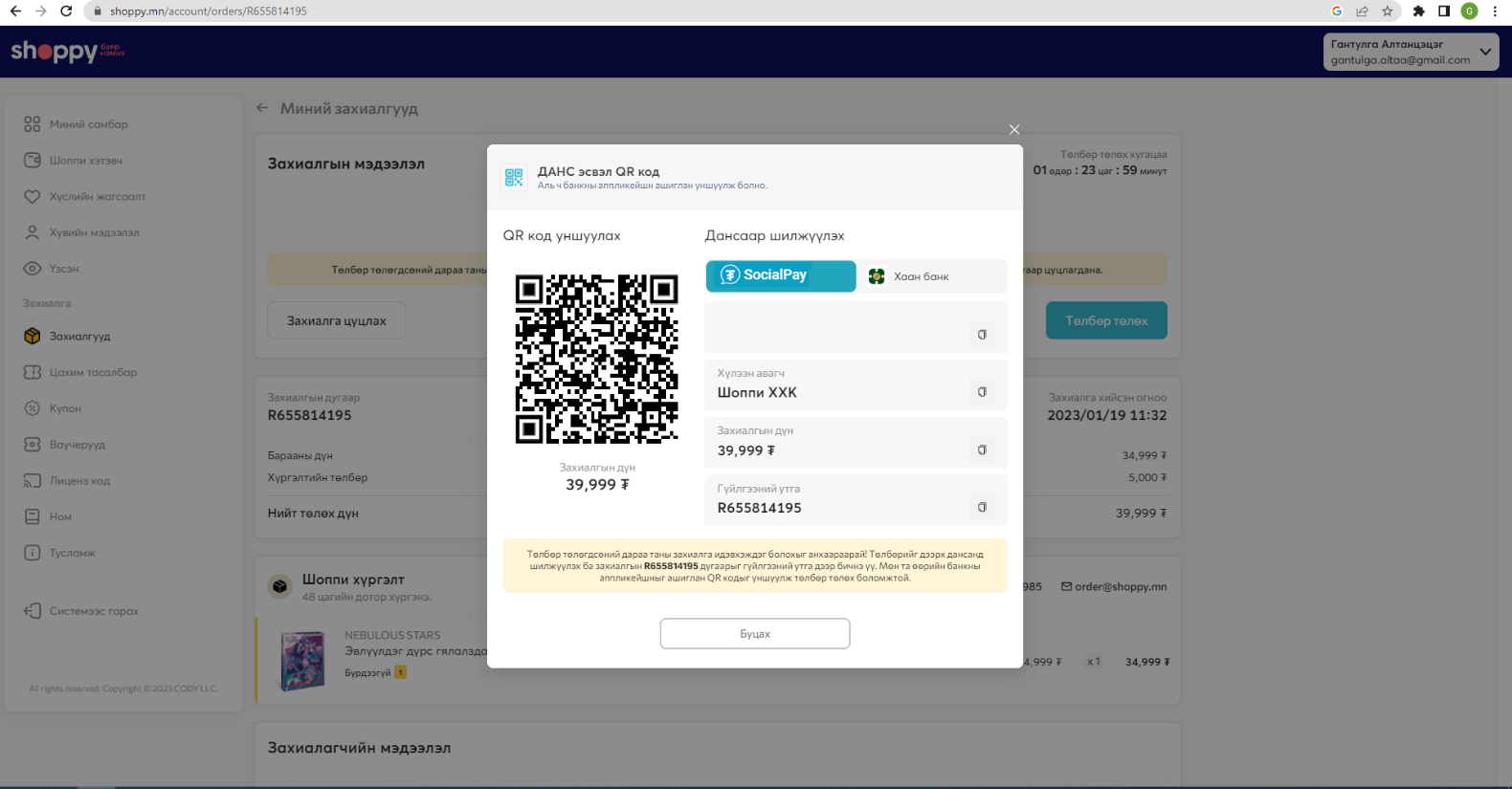
2. Deep link
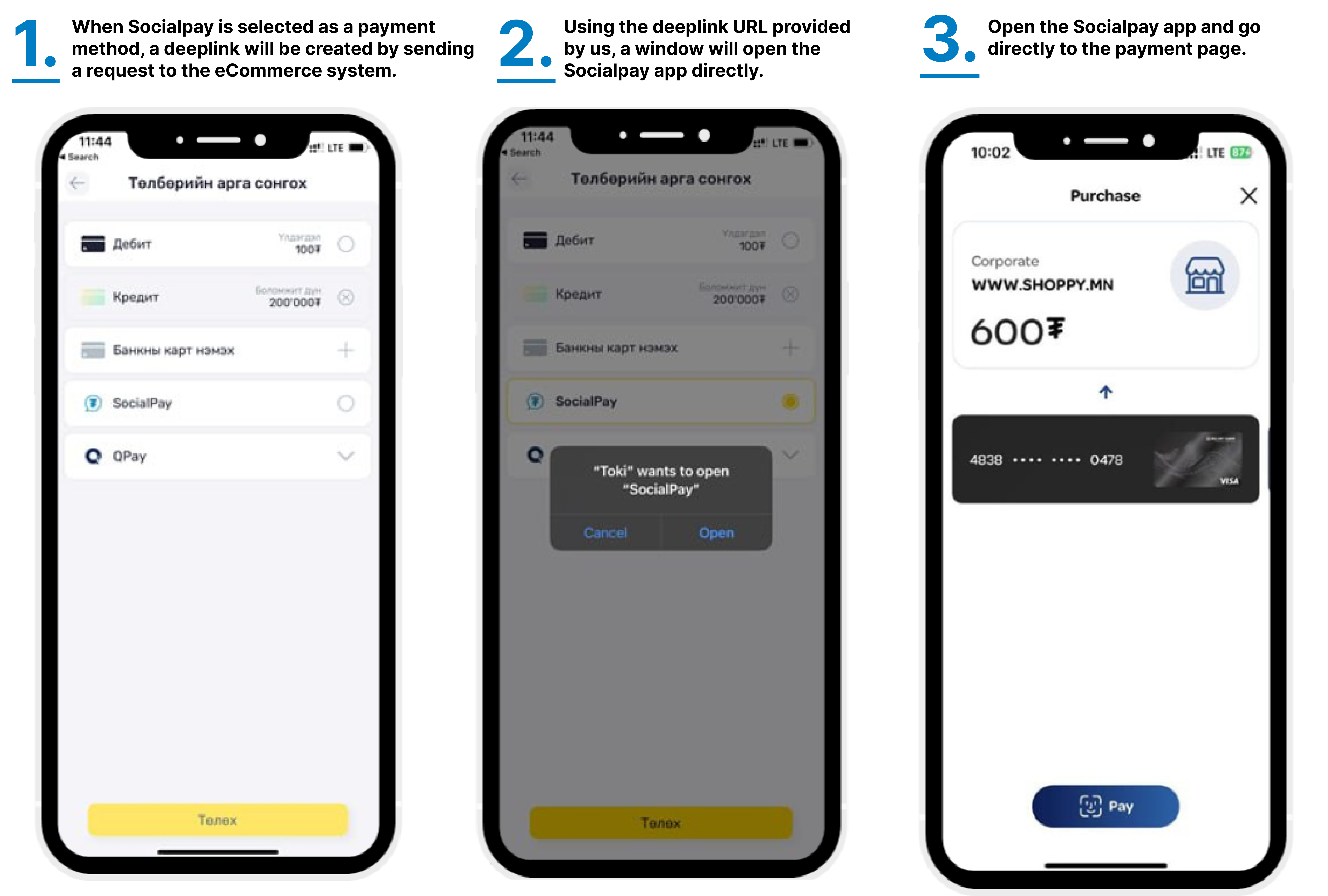
Check payment
The payment status will be indicated as successful or unsuccessful through a response received via push notification or API after the payment is completed.
